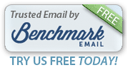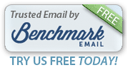Photographers: A new, even faster way to get prints from your Mac or PC
|
|
|
Welcome To iPrints:
Ordering Prints Online Has Never
Been Faster or More Fun!
|
|
|
Here's How To Order Professional Quality Prints On Your Mac or PC
Follow these simple steps:
|
|
1. Log In with your email address. You don't have to be a previous Dale Laboratories customer.
|
|
|
|
2. Choose the photo product you'd like.
iPrints will automatically open to lustre surface Photo Prints.
But, you can change your selection to order our economy
Proofs
(just 25¢ each), Canvas Wraps, Prints on Canvas or Prints on Metal.
For this example we're going to order 5" x 7" lustre prints.
|
|
|
|
3. Select the print surface & size you want.
We'll be clicking
Lustre and then the
5" x 7" graphic box.
The program will prompt you to select your photo images.
You'll find your photos in a folder on your computer's hard drive, on USBs or other storage devices.
Images of the photos will fill in at the bottom of the editing window.
|
|
|
|
4. Click on or drag the photograph you want into the editing window.
(Just as we're doing with this family photo.)
|
|
|
|
5. Use our program's simple tools to crop and place your picture.
|
|
|
|
6. Select options to enhance your picture, if you want.
Then, click Add to Cart.
Choose additional pictures until you're ready to complete your order.
|
|
|
|
|
7. Check Out
Click on the Cart icon to review your order.
Finish your order by clicking Check Out. You'll be prompted to key in your address & credit card information.
Ordering Is Easy!
|
|
Use This Shortcut If You Have A Lot of Images:
This icon will streamline your ordering process!
|
|
|
|
|
To Place Print Orders Even Faster:
- Click the Three Bar icon. It's located to the left of your pictures.
|
|
|
|
- Click "Select All" on the pop-up menu.
- Then, drag one of the photos into the top editing window.
|
|
|
|
|
- Click Add Them All!
- All of your photos will go into your Cart at the print size you selected.
- Click the Shopping Cart or Items icon to review your order.
|
|
Your Shopping Cart Will Look Like This |
|
- You'll be able to edit individual pictures, if you wish, by clicking on the pencil icon
|
|
|
|
To Complete Your Order:
Follow these simple steps: |
|
1. Select a shipping option. We'll mail prints to your home
(credit card payment.) Or, if you live in South Florida, you can pick up and pay at our laboratory store.
|
|
Indicate your shipping preference.
Then, touch Next > . |
|
|
|
2. Review Your Order
If you want to make a change to any print, click the editing pencil and modify your image.
Clicking x will remove that print.
Click Products if you'd like to add more sizes.
|
|
3. Check Out
After you've clicked Check Out you'll be prompted to key in your address & credit card information.
|
|
Ordering Tips:
- Important - Keying in your personal info can be a little tricky the first time you order. If you run into a "roadblock" please look closely to spot the information that's missing.
-
You must scroll down to open all the info that you need to fill in. (Otherwise the "Next" button will be grayed out and you won't be able to complete your order.)
- The program will usually highlight information that's still required.
(That may be the country, a bad key-in or some other bit of missing info.)
- The Good News: Our program will store your personal information, saving you time on future orders.
Please call us at (800) 327-1776 if you have any problems.
We're here to help.
|
|
| |
|
|
 | | | | | |
|  |
|
|
|
|